How to Solve Common Python Code Issues
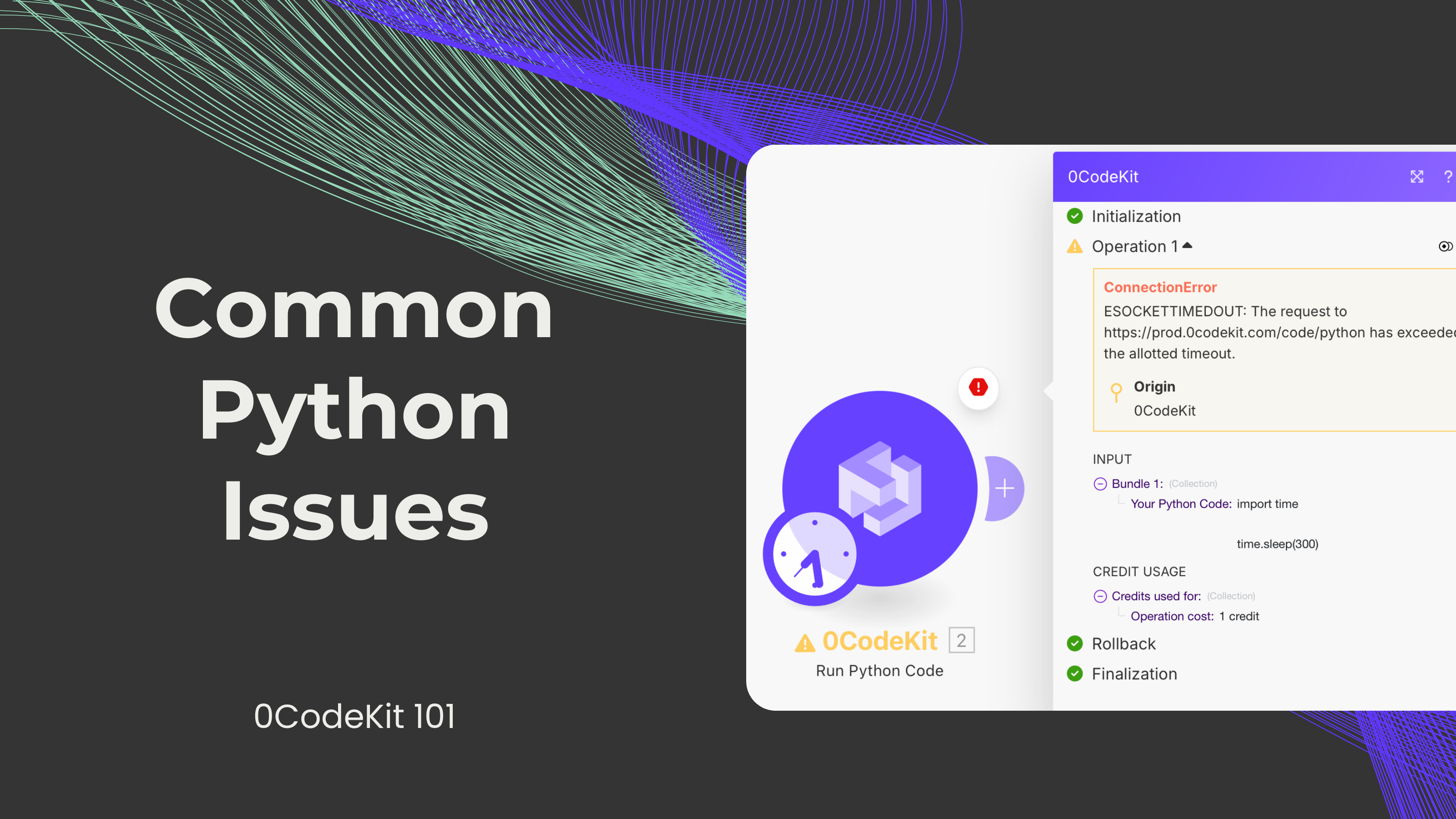
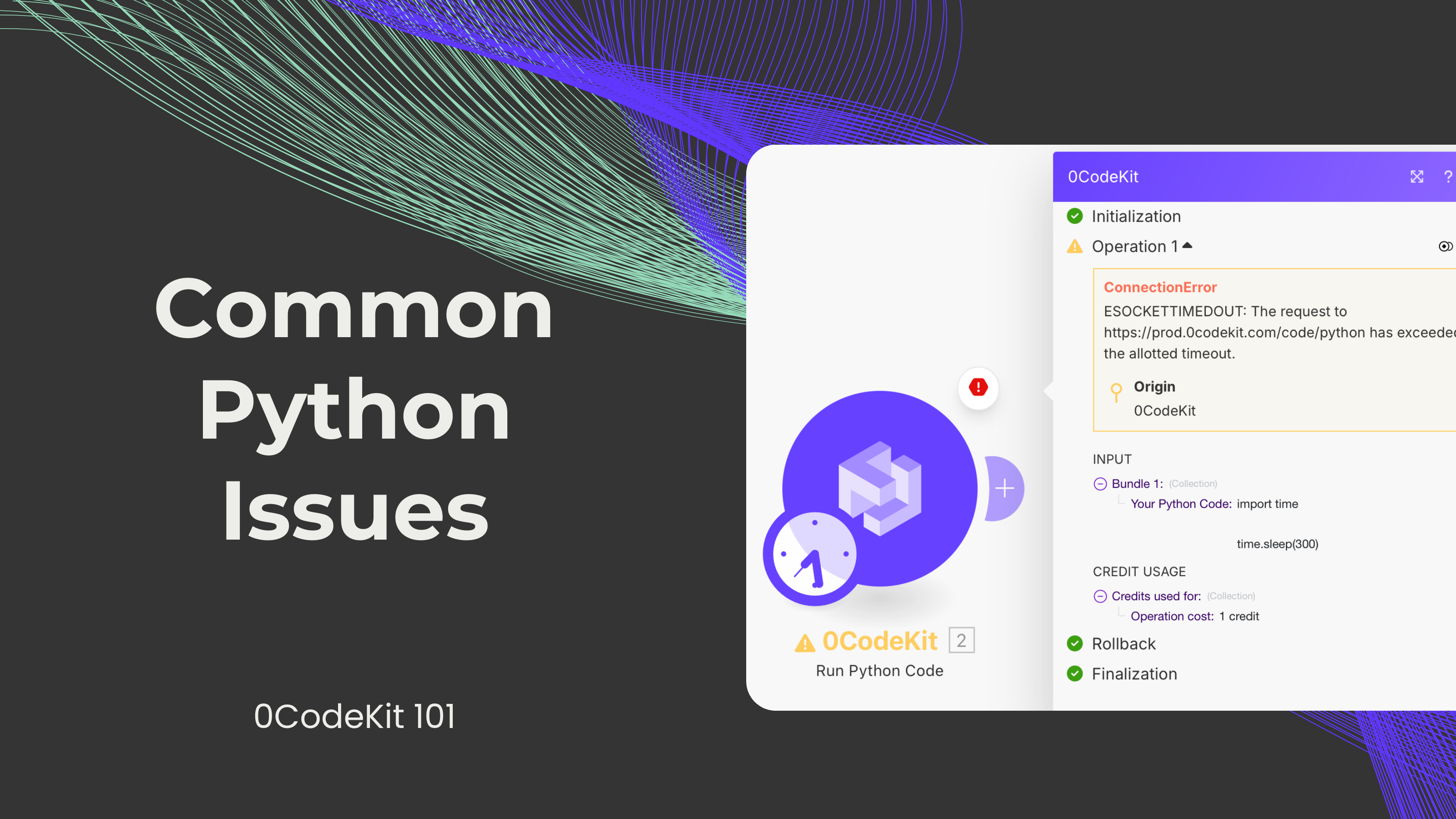
Python is a highly adaptive language that is used to develop brands, applications, websites, and large data systems. When integrated with 0CodeKit, it makes your tedious duties easier and quicker because it can manage them for you. But as has been seen, even with the best of tools, one can encounter a few glitches at times. Here we’ll look at three of the more frequently reported problems that might occur when working with Python in 0CodeKit, and we'll also present simple solutions to solve these common issues.
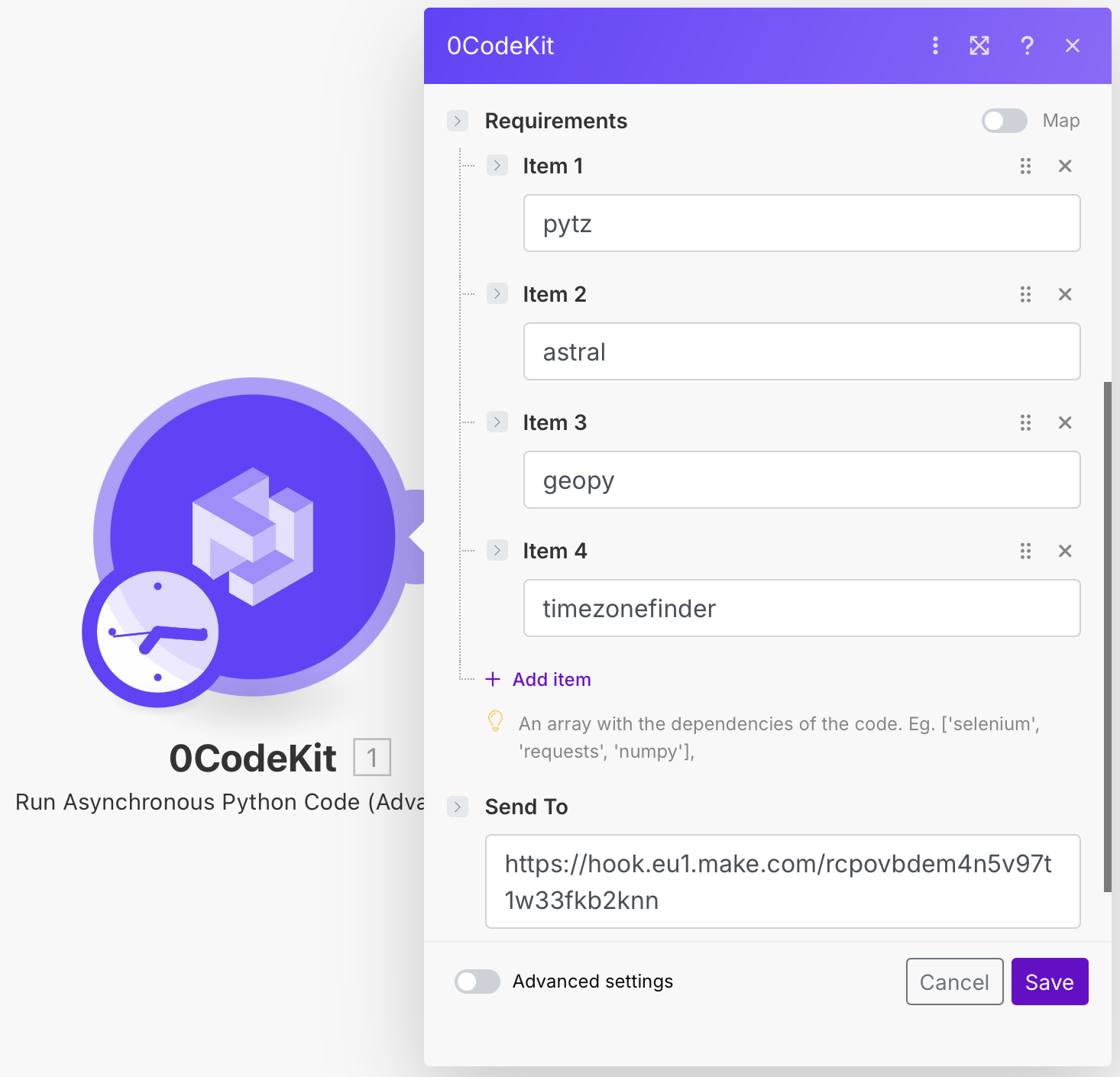
Python is a language that possesses a very extensive collection and diversity of libraries through which you can add a lot of functionalities to your program. But what do you do when the library you require is not available in 0CodeKit?
The "Execute async Python" module is intended to help with this exact problem. This module provides the opportunity to add desired dependencies to the code right away. When executing the code, the results are sent to the URL you provide, such as a webhook. This way, you can use the desired functions without interference.

We have all been there: you established a Python module in your work plan, you run it, and... nothing happens. It might sound annoying, but that is the way things are. But surprisingly, the solution is normally not as complicated as it seems.
The only factor that determines whether you achieve the desired results is making certain that your last line of code provides the data that you need. In 0CodeKit, your last line should look something like this:
result = {'data': 'string-to-return'}
This way, the system is well informed about what it should deliver to you.

To achieve better performance, the standard five-minute time limit of the "Execute Python code" module can be insufficient when solving more complicated tasks that relate to machine learning algorithms or data manipulation.
In addition to solving the dependency problem, this module increases the execution time to 15 minutes. The code executes in the background, so your automation is not interrupted while the processor is being used. Once executed, the results are returned via webhook to ensure that there is no disruption in the workflow process.