Google Docs Entity Extraction Automation
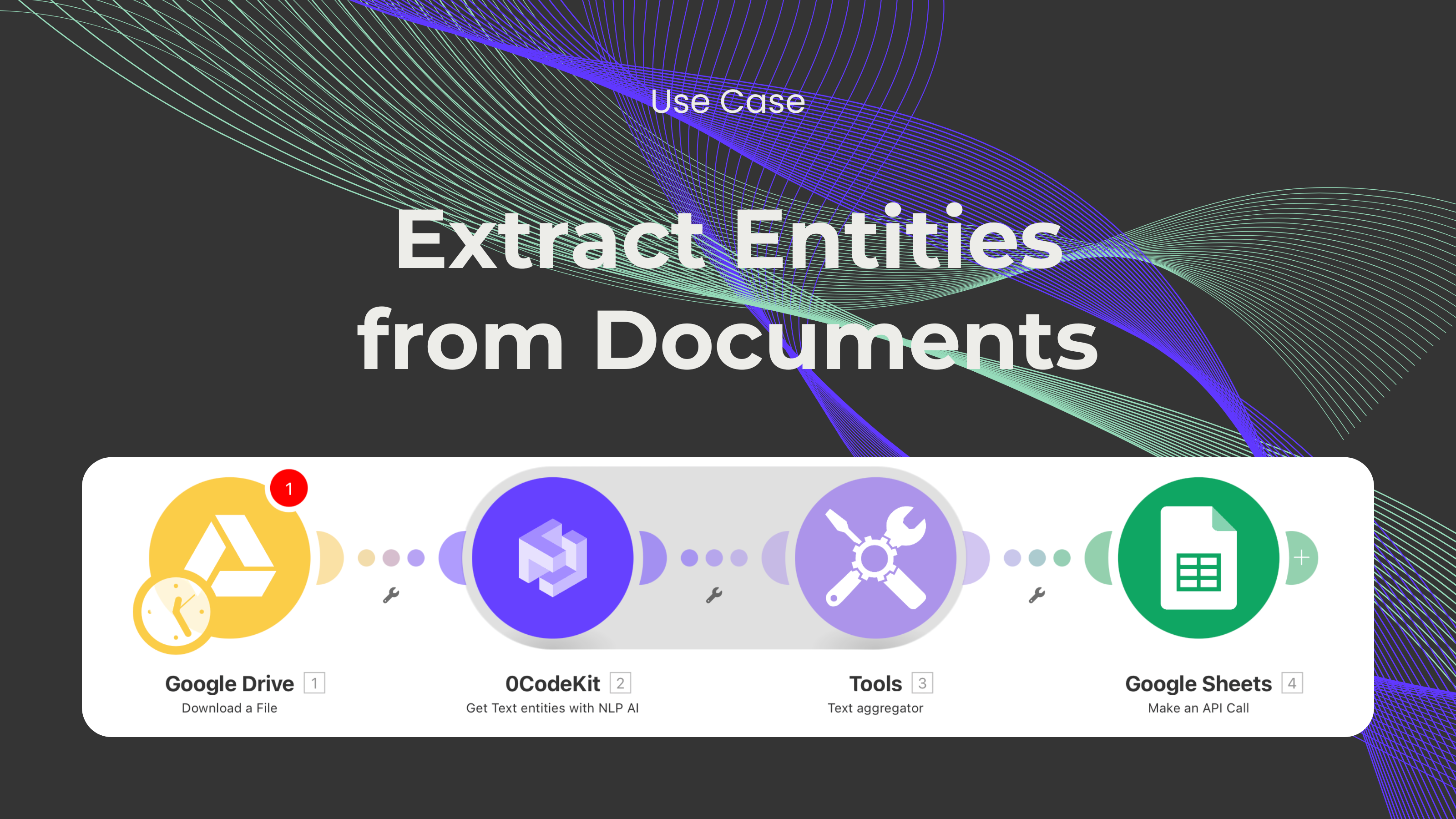
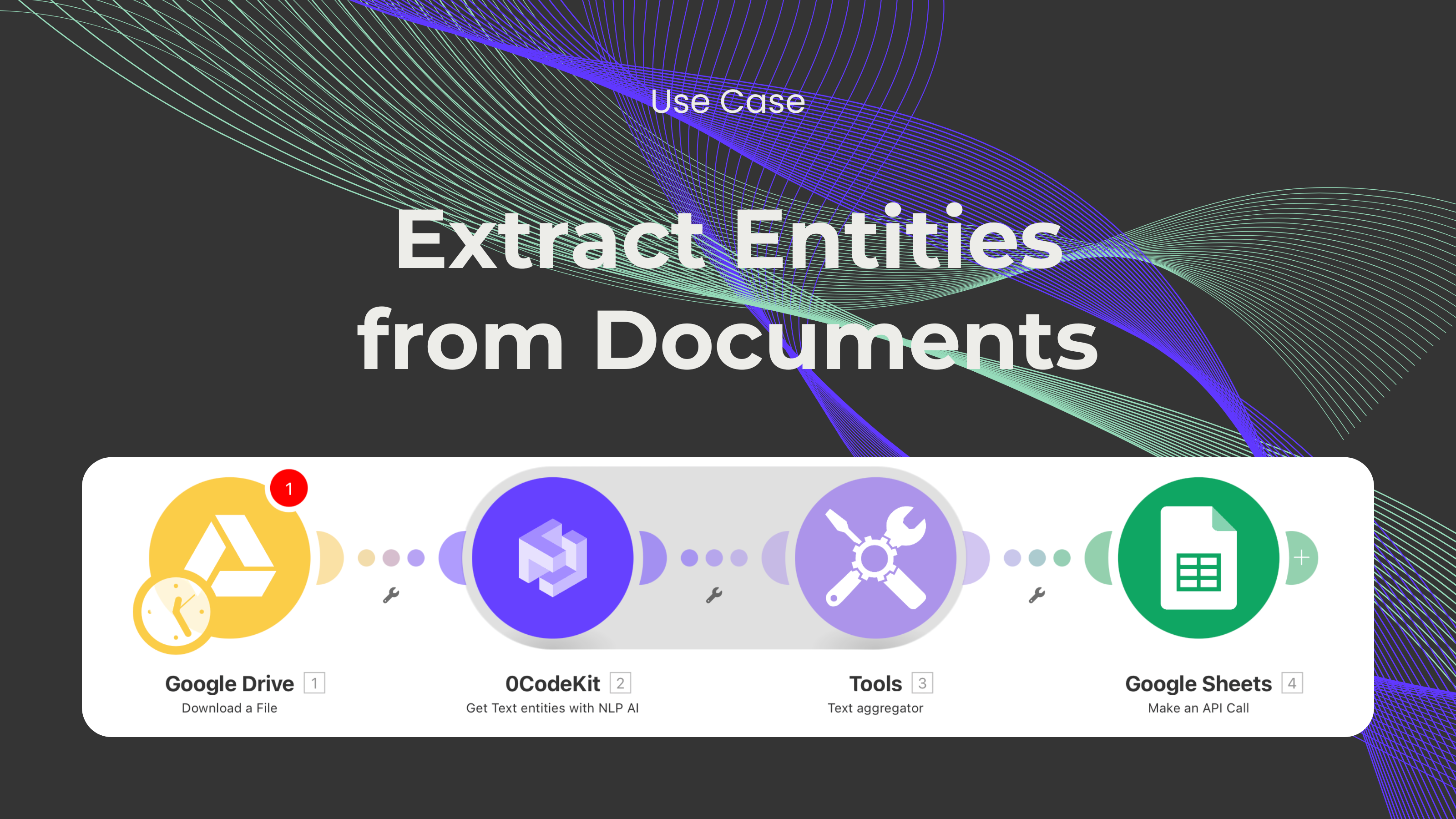
Locating small pieces of information from documents is increasingly essential for numerous applications, including data mining and information retrieval. This blog will describe step-by-step how to set up an automation for entity extraction from a Google Drive document into Google Sheets using 0CodeKit’s Entity Detector.
Importance of data extraction
Data extraction can be defined as the process of analyzing a source to find specific information that is needed for further operations. This has become increasingly relevant across various sectors. For instance, in data analysis, the extracted data is helpful in decision-making, hence beneficial for a given process. Moreover, quick and efficient identification of information is preferred in information retrieval as this leads to time saving and optimized productivity. In business intelligence, aggregated information is useful in decision-making and competitive analysis.
The first step is to ensure that there is a Google Drive folder with several documents saved in it. These could be writings from companies, distributions, or any other public writing that could be relevant. These documents will be the sources from which data will be extracted.
Secondly, download a document from the Google Drive folder that you would like to analyze. Then, this document must be sent to 0CodeKit’s "text entity detection" module. This module takes the document and returns a list of entities, which may include various bundles and data packages.
After acquiring the data from 0CodeKit, a text aggregator may be applied to compile the entities into a proper list. The aggregator can also be set up to incorporate separators, which means that the attributes of the entities will be separated by certain characters, thus making the results more readable and comprehensible. There is also an option to exclude some kinds of entities not required for analysis.
Lastly, the list that has been gathered is imported into a Google Sheets. The objective is to transform the lists of entities into an organized list format and fill the collected data into a Google Sheet. All the rows in the sheet can represent an entity, while the columns represent the attributes of the formulated entity.