July 2025 Endpoint of the Month
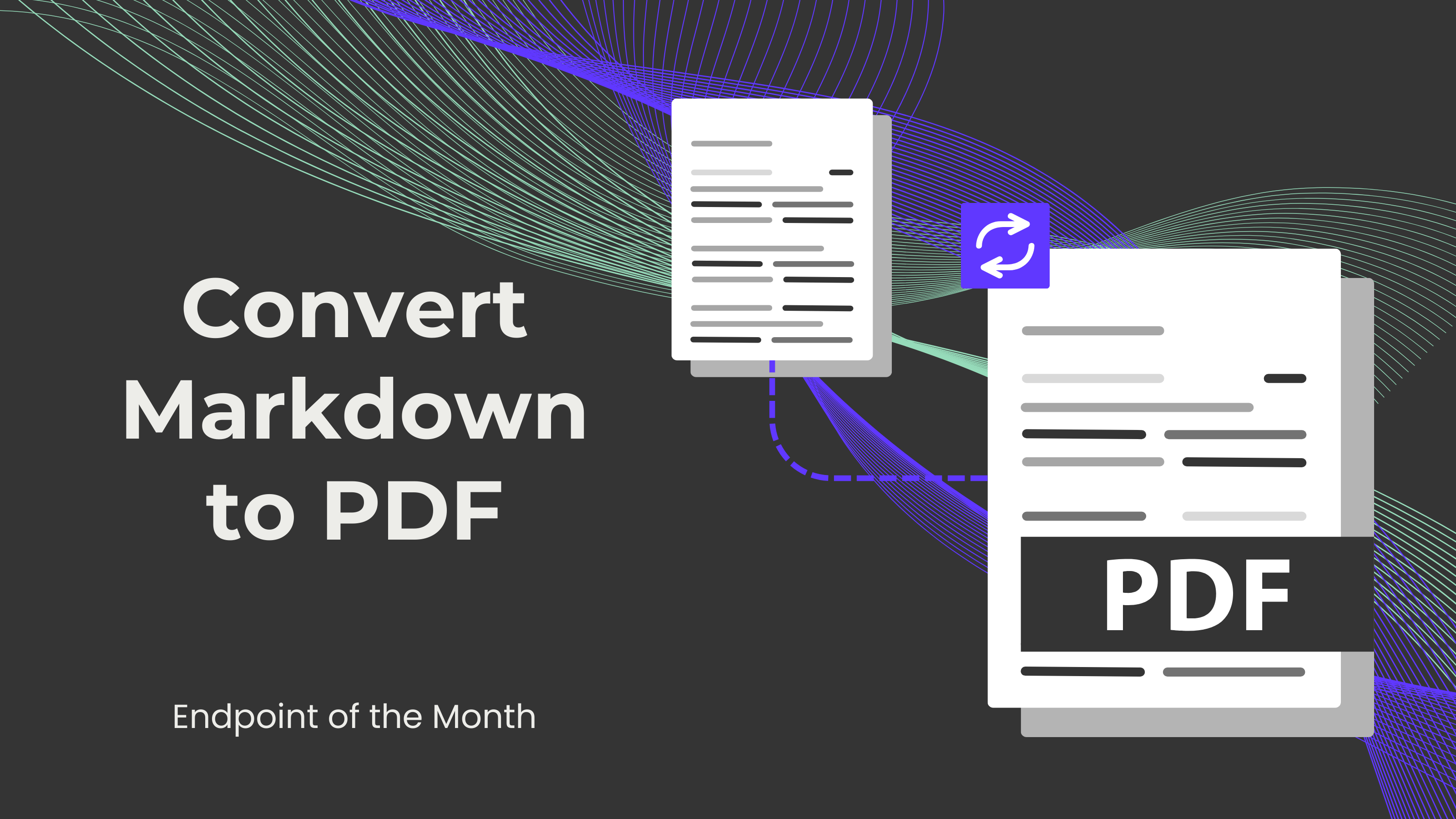
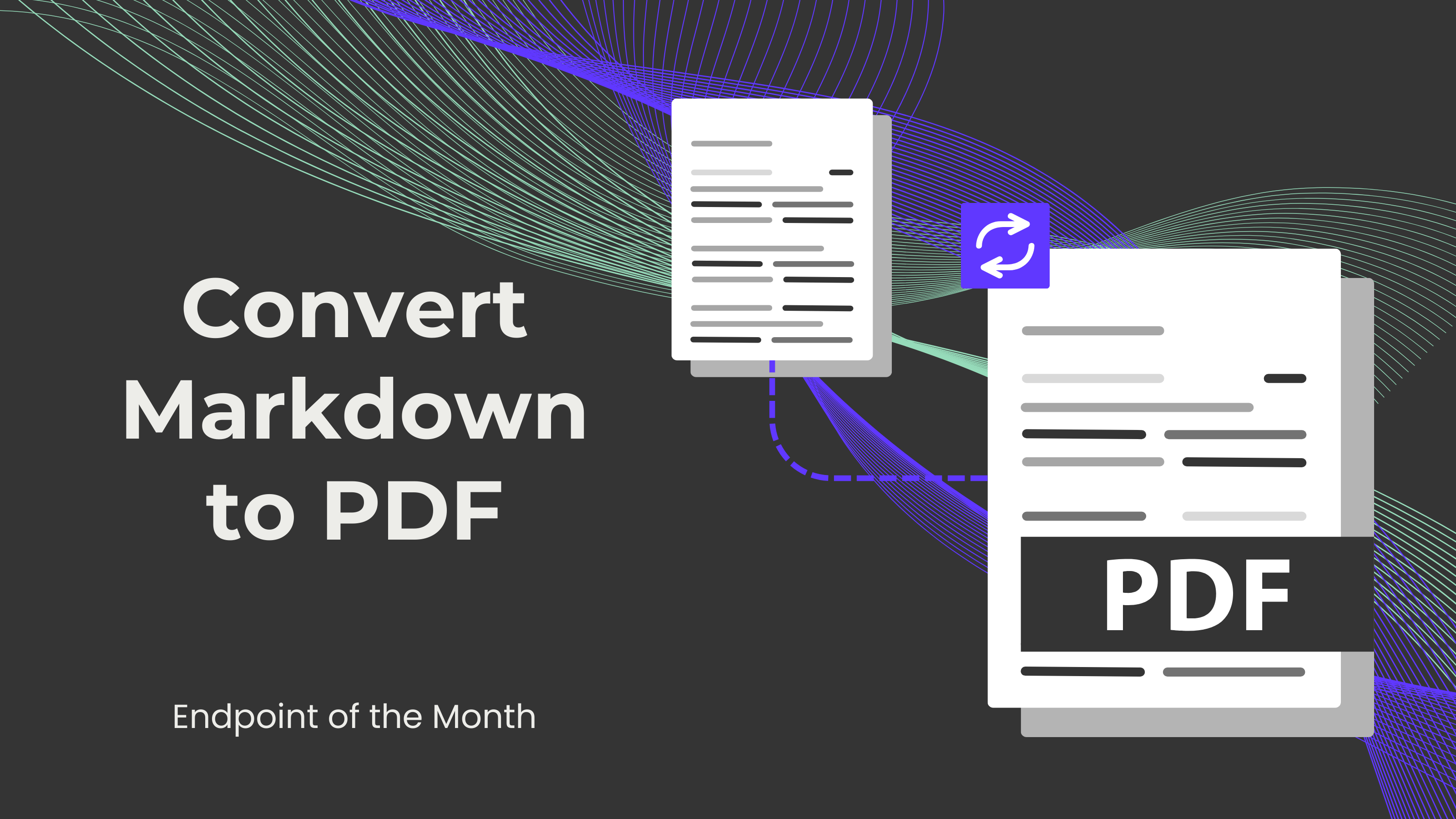
In today's business world, maintaining a consistent and professional appearance is crucial. This applies to various forms of communication, including blogs, reports, and presentations. Fortunately, we have a tool that can help maintain consistency and professionalism, and even automate the creation of such documents: the Convert Markdown to PDF endpoint.
Markdown is a system for adding annotations (tags or codes) to a document to define its structure, formatting, and/or the relationship between its parts. This is also called a lightweight markup language, similar to HTML or rich text.
A Markdown string is essentially a piece of text that uses the Markdown syntax mentioned earlier. Furthermore, in the context of APIs, a Markdown string serves as a variable or data format holding Markdown content that can be processed or transformed into other formats, such as HTML or PDF.
This endpoint can be used in one of two ways: via an API call or in Make, Zapier, or n8n.
First, enter the text that you would like to convert into a PDF with Markdown formatting into the Markdown String field.
Then, in the CSS (Cascading Style Sheets) field, we provide additional instructions on how the document should appear. One example is the color of the headers.