.webp)
Instantly retrieve the exact number of pages in a PDF file for faster processing.
Accepts either a direct PDF URL or the PDF file as a Base64-encoded buffer.
Delivers precise page counts regardless of document size or complexity.
Simple to implement in any application, requiring just a single API call.
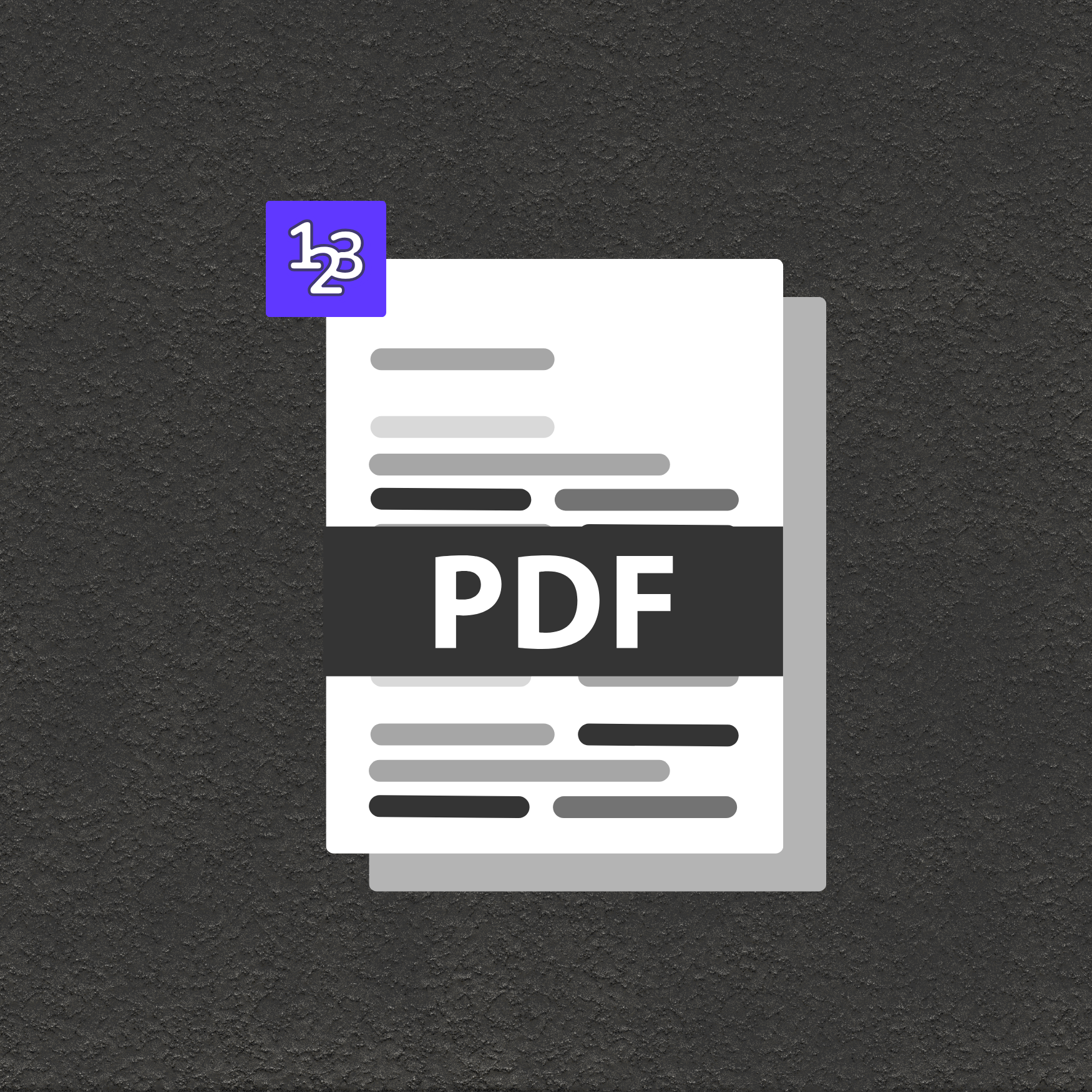
Calculate print jobs and costs based on the exact number of pages in digital PDF files.
Enable accurate pay-per-page billing, enforce upload limits, or verify document formatting.
Automate document indexing, preview, and page-based navigation for content management systems or file repositories.