.webp)
Instantly convert any amount from a source currency to a target currency using real-time exchange rates.
Always access the most current conversion rates for precise and reliable results.
Choose your preferred date format in responses, making it easy to integrate conversion data into your systems or reports.
Designed for simplicity, this API can be quickly integrated into web services, apps, or business tools for seamless currency handling.

Display product prices, process payments, or settle international transactions in local or user-selected currencies.
Calculate foreign expenses, reimbursements, and budgets with reliable and transparent conversion logic.
Analyze spending, revenue, or trends across different currencies using current market rates for deeper business insights.