.webp)
Add text anywhere on your PDF – center, corners, top, bottom, or any custom position – with full control over X/Y offset and rotation.
Customize font style (Helvetica, Courier, TimesRoman), size, color (hex code), and alignment to perfectly match your document’s needs.
Select specific pages, ranges, or all pages for batch text insertion, ideal for repetitive stamping or watermarking tasks.
Receive a direct URL to your modified PDF for immediate download, sharing, or integration.
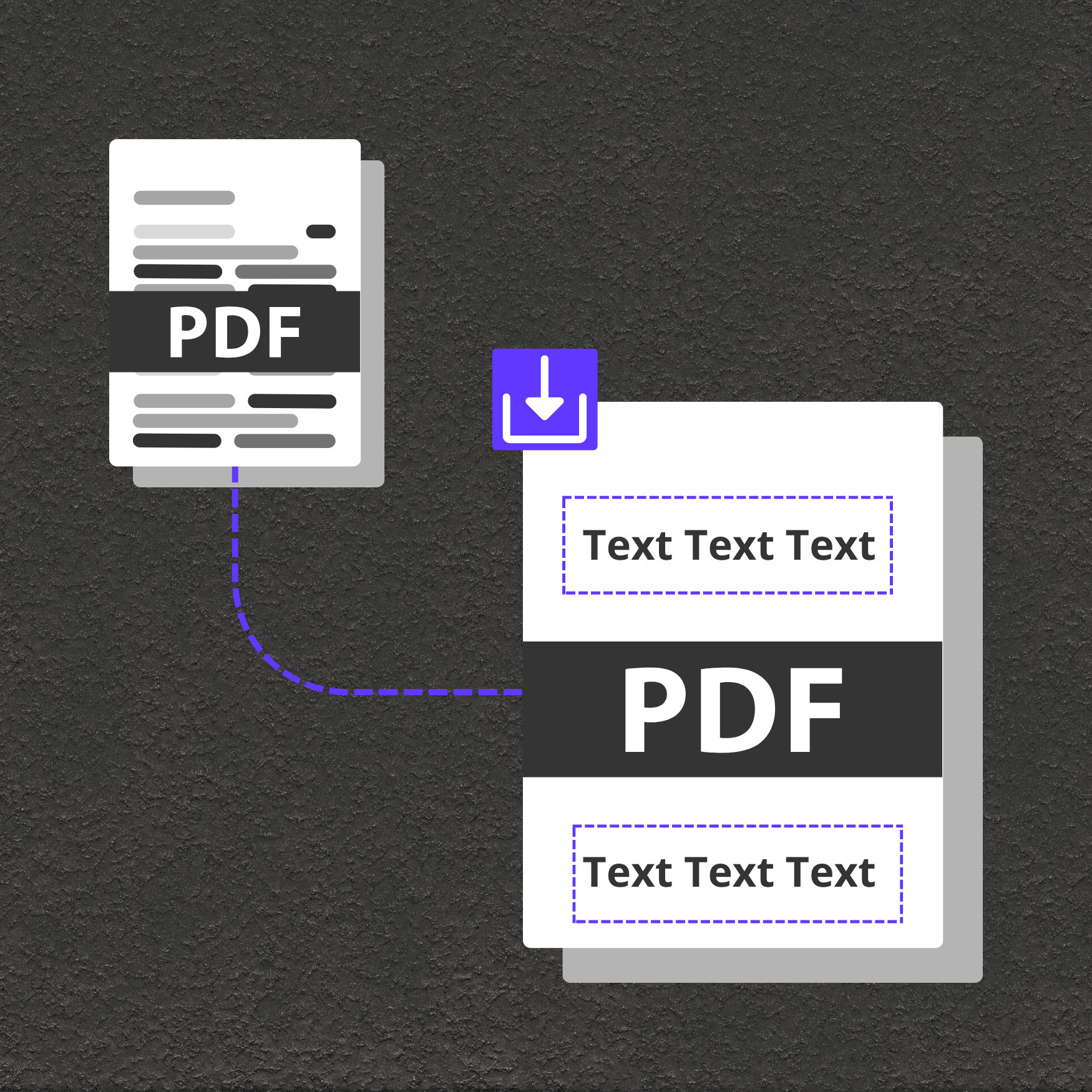
Add watermarks, confidentiality labels, or logos to every page for secure and professional presentation.
Batch-insert names, dates, invoice numbers, or other dynamic data into PDF templates.
Insert signature fields, legal disclaimers, instructions, or page numbers across lengthy PDFs.