.webp)
Add your logo, stamp, or any custom image as a watermark to single or multiple pages in your PDF.
Easily adjust anchor position, alignment, offsets, width, height, and rotation to achieve the perfect placement on each page.
Set transparency from subtle to bold and adjust rotation for unique watermark styles.
Apply watermarks to all pages, specific page ranges, or selected pages using simple range notation.
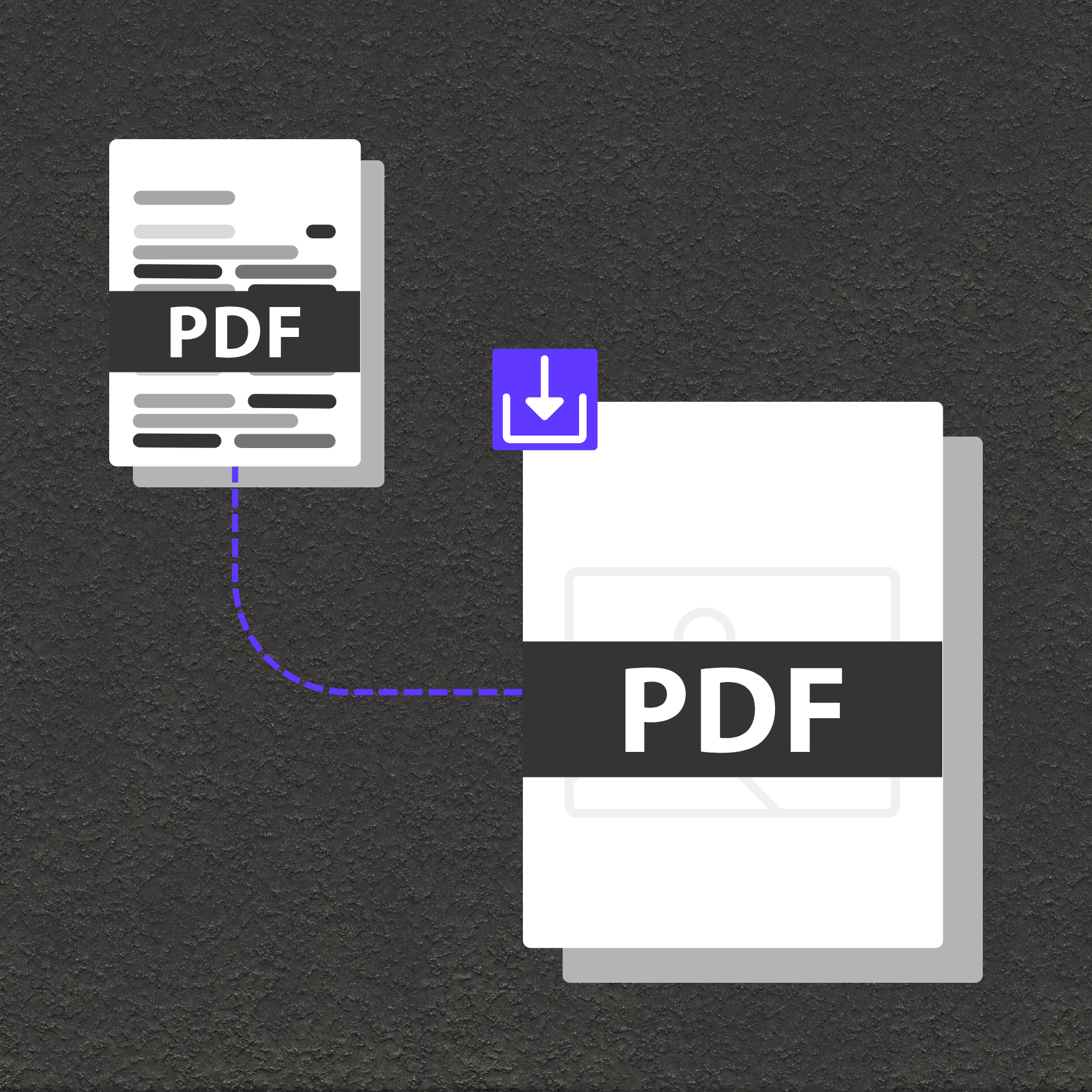
Dynamically add company logos or branding to contracts, reports, presentations, or promotional PDFs.
Mark sensitive or confidential documents with custom watermarks for clear communication and compliance.
Prevent unauthorized sharing by watermarking e-books, course materials, or proprietary resources before distribution.