.webp)
Position your watermark text anywhere on the page – center, corners, edges, or custom offsets – for maximum visibility or subtlety.
Choose from popular fonts, specify size, color (via hex codes), rotation, and adjustable opacity to match your brand or security guidelines.
Repeat your watermark text across all or selected pages with precise spacing for full-page coverage or targeted marking.
Apply watermarks to all pages or fine-tune by specifying exact pages or ranges (e.g., first, last, or custom pages).
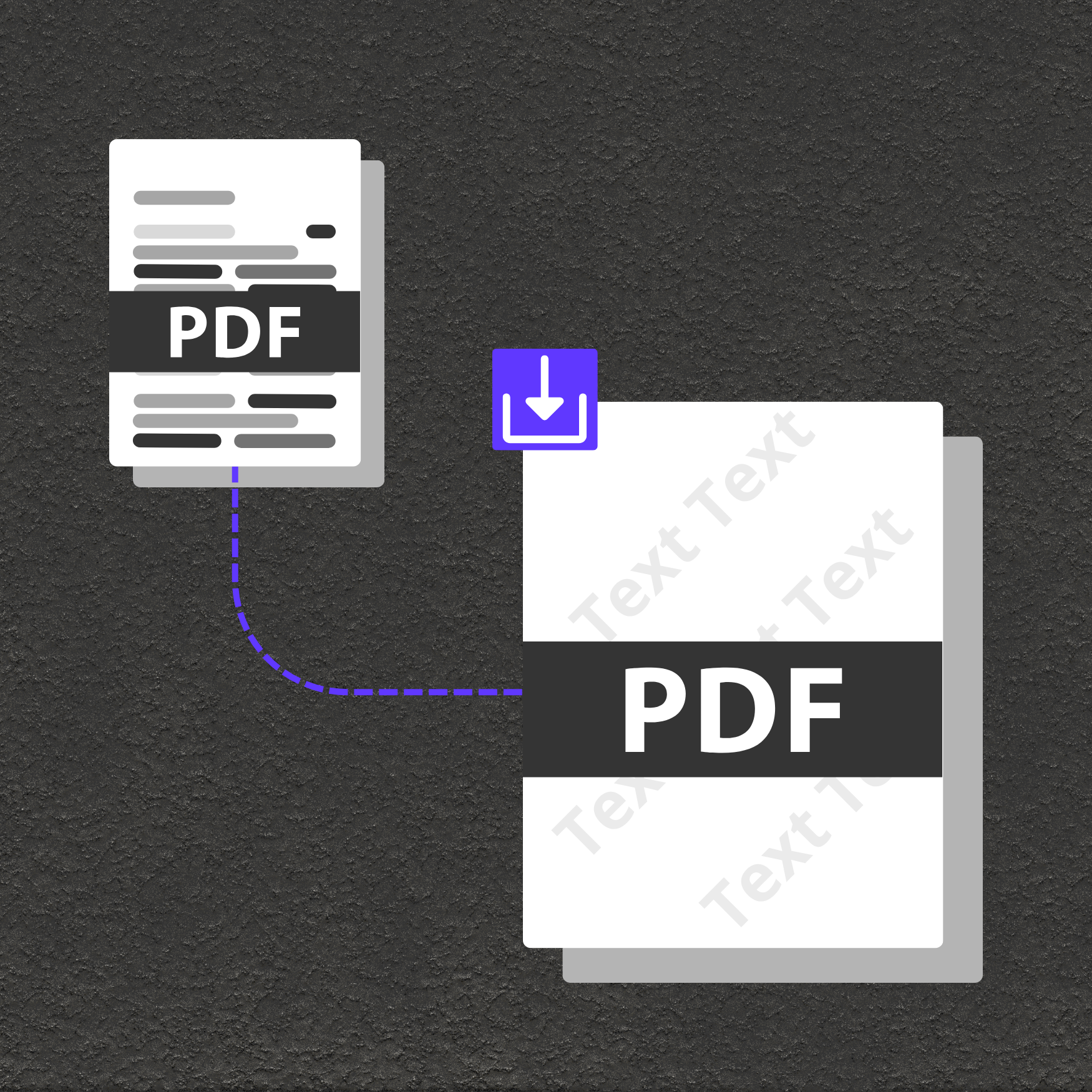
Mark contracts, e-books, marketing materials, and confidential reports with visible branding.
Clearly label sensitive, draft, or confidential documents to support regulatory best practices and reduce accidental distribution.
Add copyright or ownership claims to training materials, publications, or distributed assets.