.webp)
Turns every page of your PDF into a separate image, perfect for batch processing and visual presentations.
Accepts PDF files via direct URL or Base64-encoded upload.
Receive ready-to-use image links for each page, ideal for web embedding, archiving, or sharing with teams.
Effortlessly handle large, multi-page PDFs or batch jobs without manual conversion.
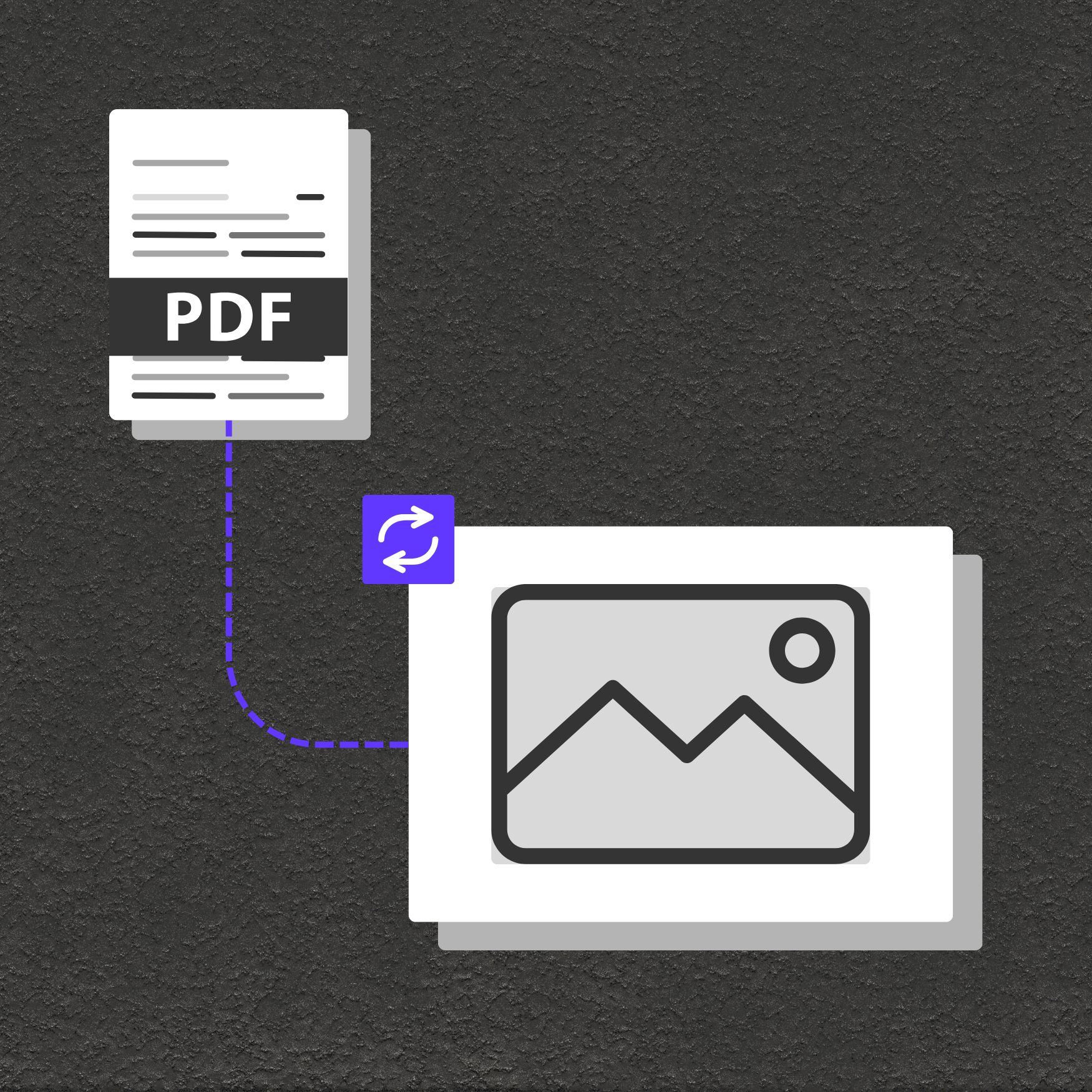
Generate image thumbnails or full-page previews of PDFs for websites, content libraries, and admin dashboards.
Store or present contracts, receipts, or historical documents as easy-to-preview images.
Prepare eBooks, magazines, and brochures for mobile viewing or responsive design by converting PDFs to images.