.webp)
Instantly set new width and height for selected PDF pages by specifying exact page numbers or flexible page ranges.
Resize multiple pages at once for fast, scalable document optimization.
Accepts PDF uploads via URL or as a Base64-encoded buffer, fitting seamlessly into automated workflows.
Receive a direct URL to your resized PDF, ready for sharing, archiving, or further editing.

Convert inconsistent page layouts to a uniform size for easy printing or digital presentation.
Resize pages to comply with publisher, printer, or submission requirements (A4, Letter, custom dimensions).
Format PDFs for mobile viewing, e-reader compatibility, or web display.