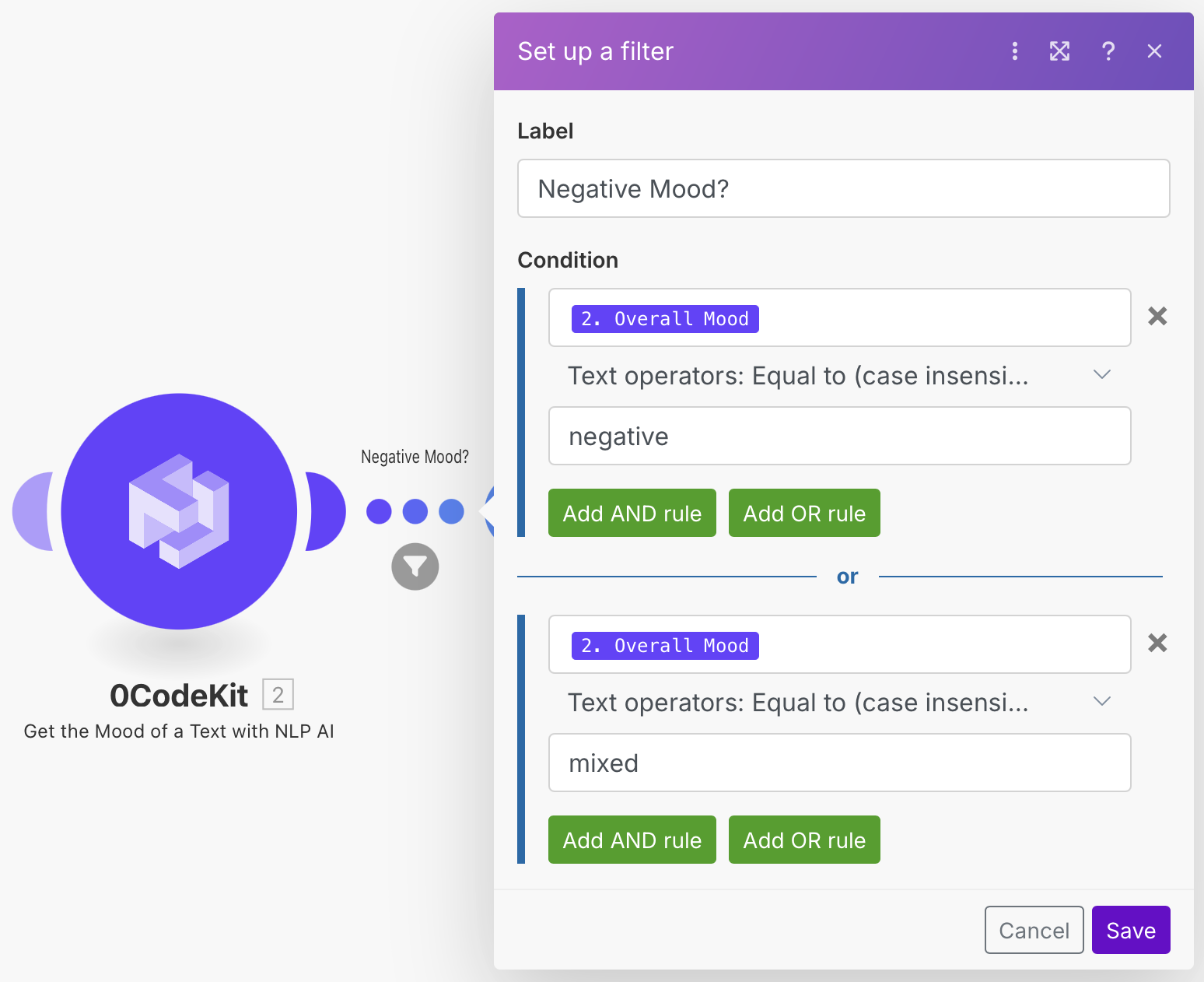Email Mood Analysis Automation
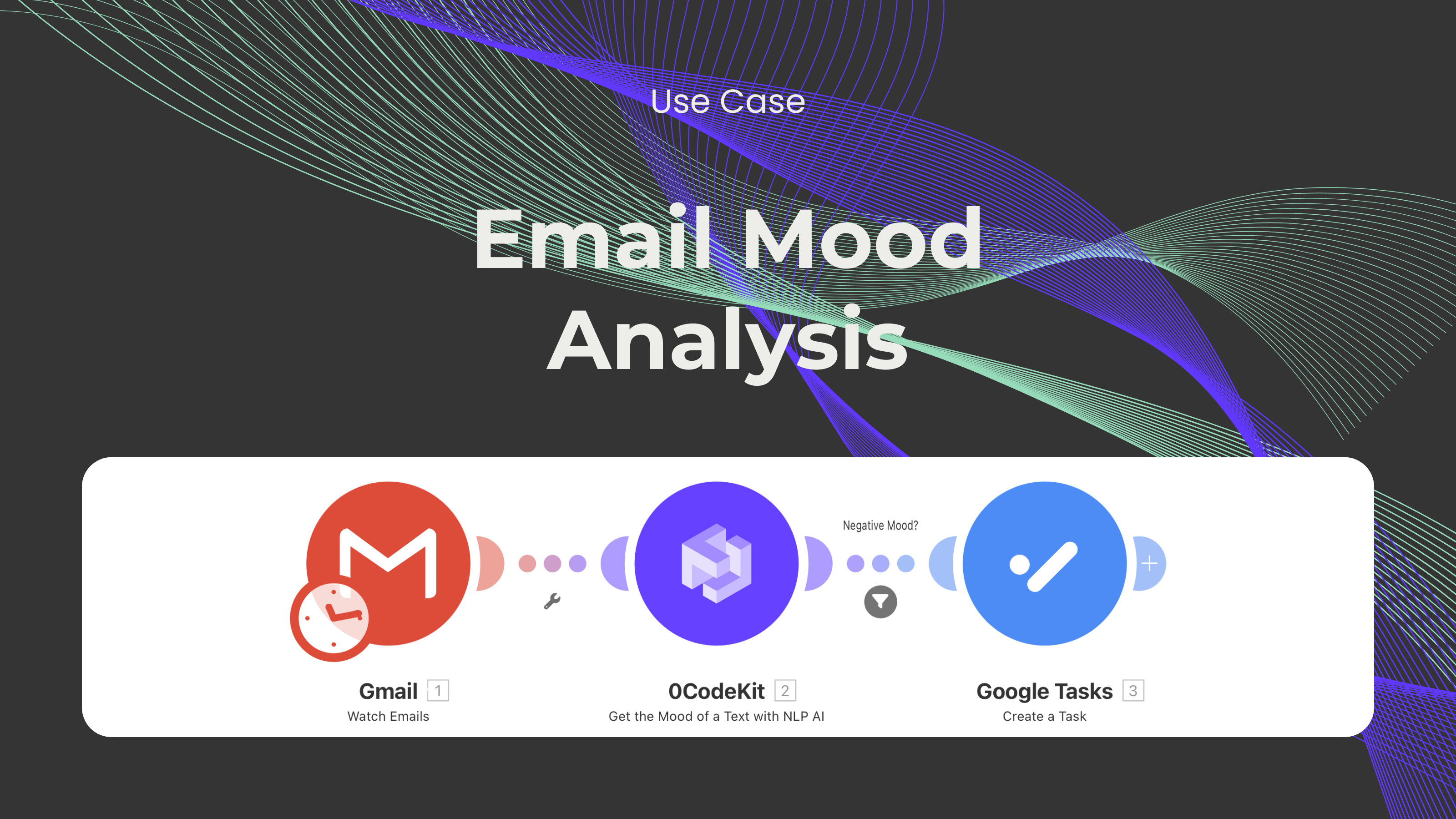
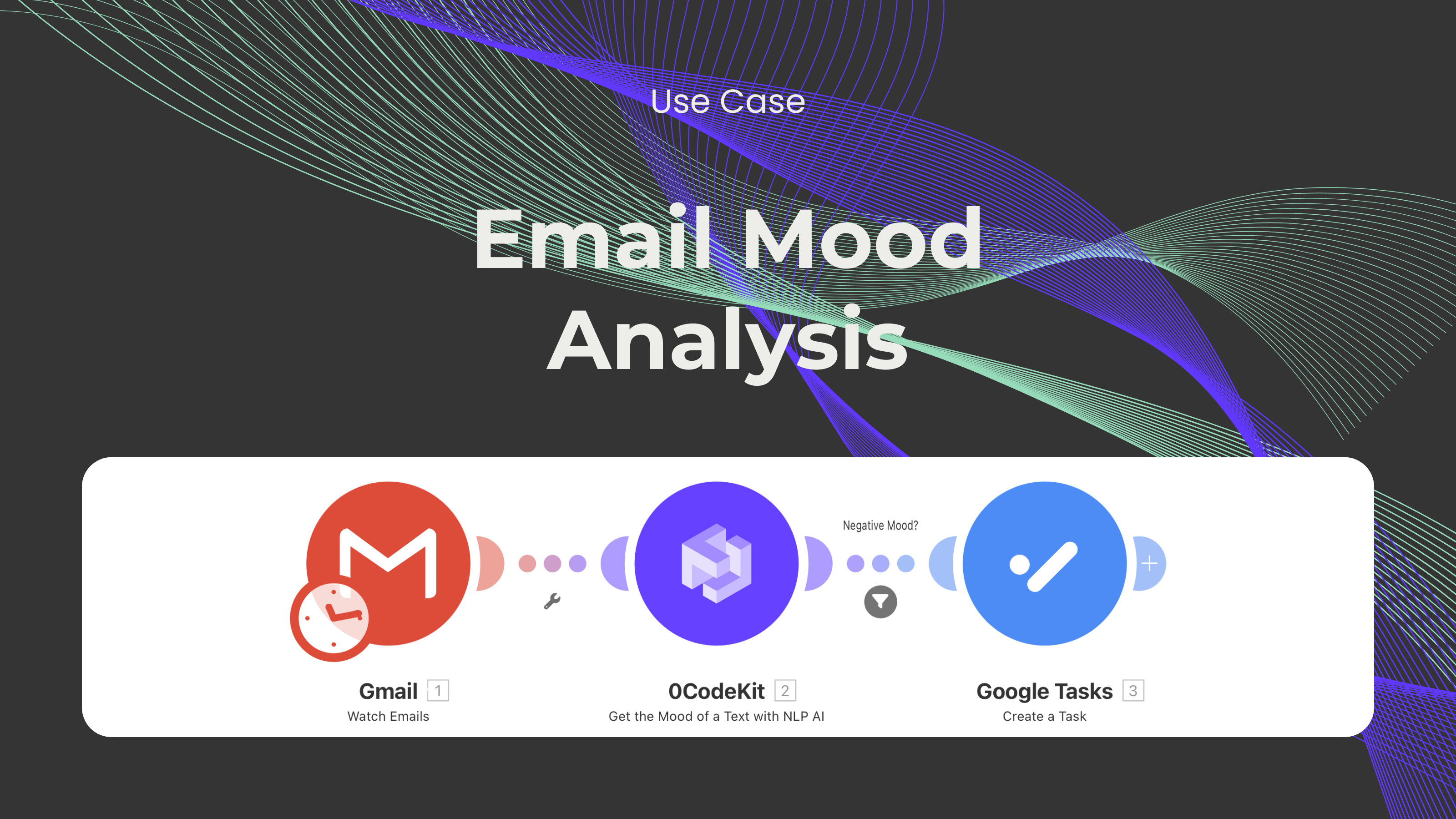
According to all business models, the customers are and will always be the most important segment of a business. Without customers, the products or services of any business are useless. This is why businesses must always pay attention to and take care of their customers to keep them satisfied. However, keeping customers satisfied has become very complicated, since the number of channels through which customers can reach a company has rapidly increased in the last few years. Therefore, in this blog, we would like to showcase a customer service automation that will filter emails that have a negative or mixed tone. The goal of this automation is for companies to be able to identify and address their customers' problems faster in order to keep them satisfied.
First, we need to sign up or log in to one automation platform (Make, Zapier, and n8n) and create a scenario.
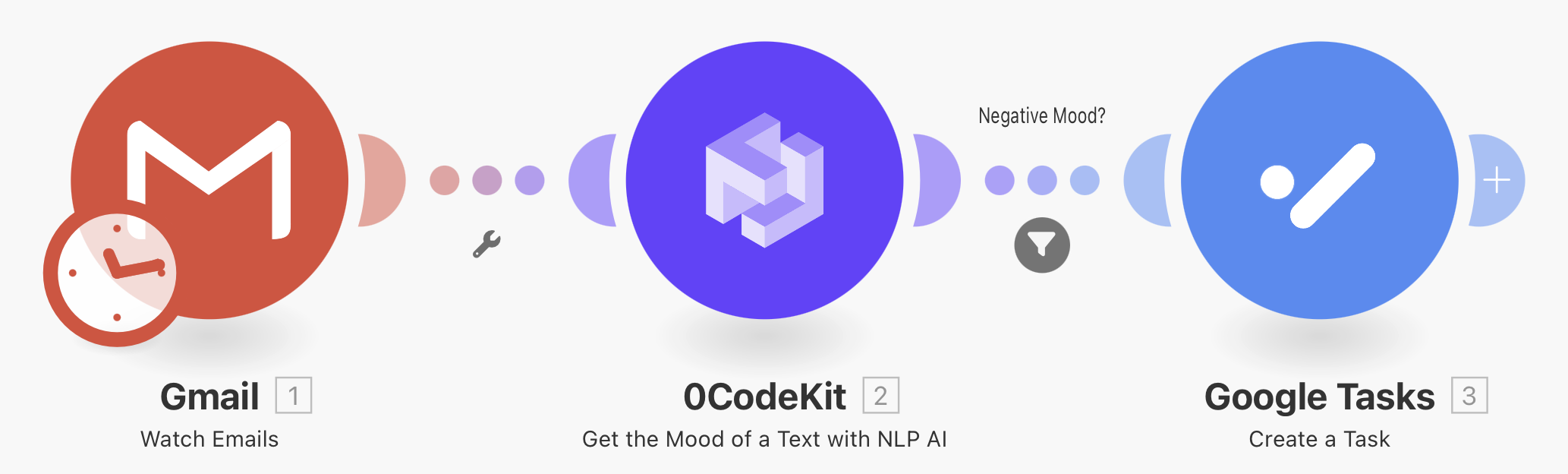
Then, we need to add a Gmail module with the event "Watch Emails", which will monitor all incoming emails regarding customer service. To set it up, we need to set the filter type to "Simple filter", the criteria to "All emails", determine if the emails fetched should be marked as read, and limit the number of results to 1.
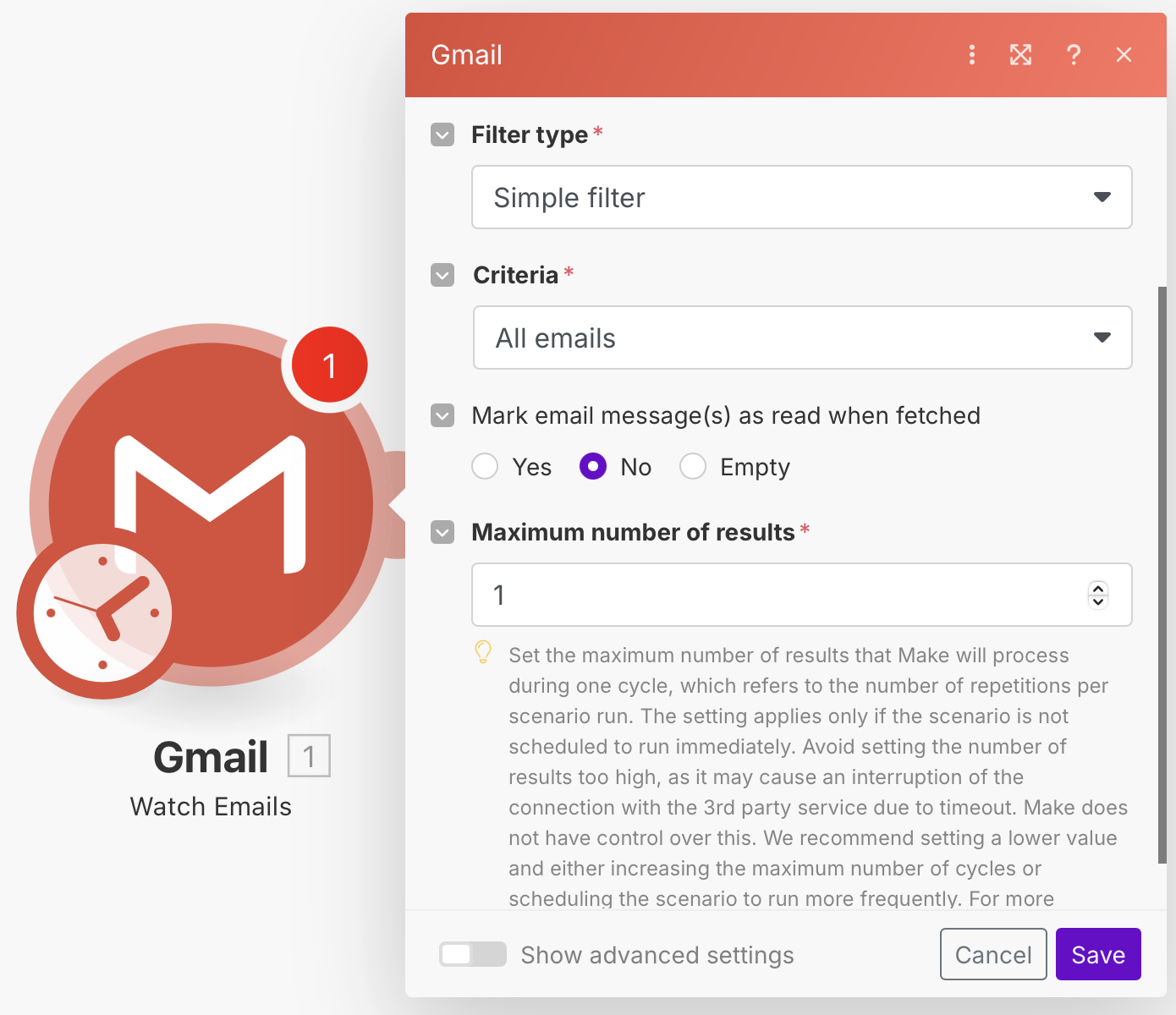
Later, we need to integrate a 0CodeKit module with the event "Get the Mood of a Text with NLP AI", which will analyse and determine the overall mood of the text. Here, we only need to enter the Gmail icons' "Subject" and "Text content" into the empty text field.
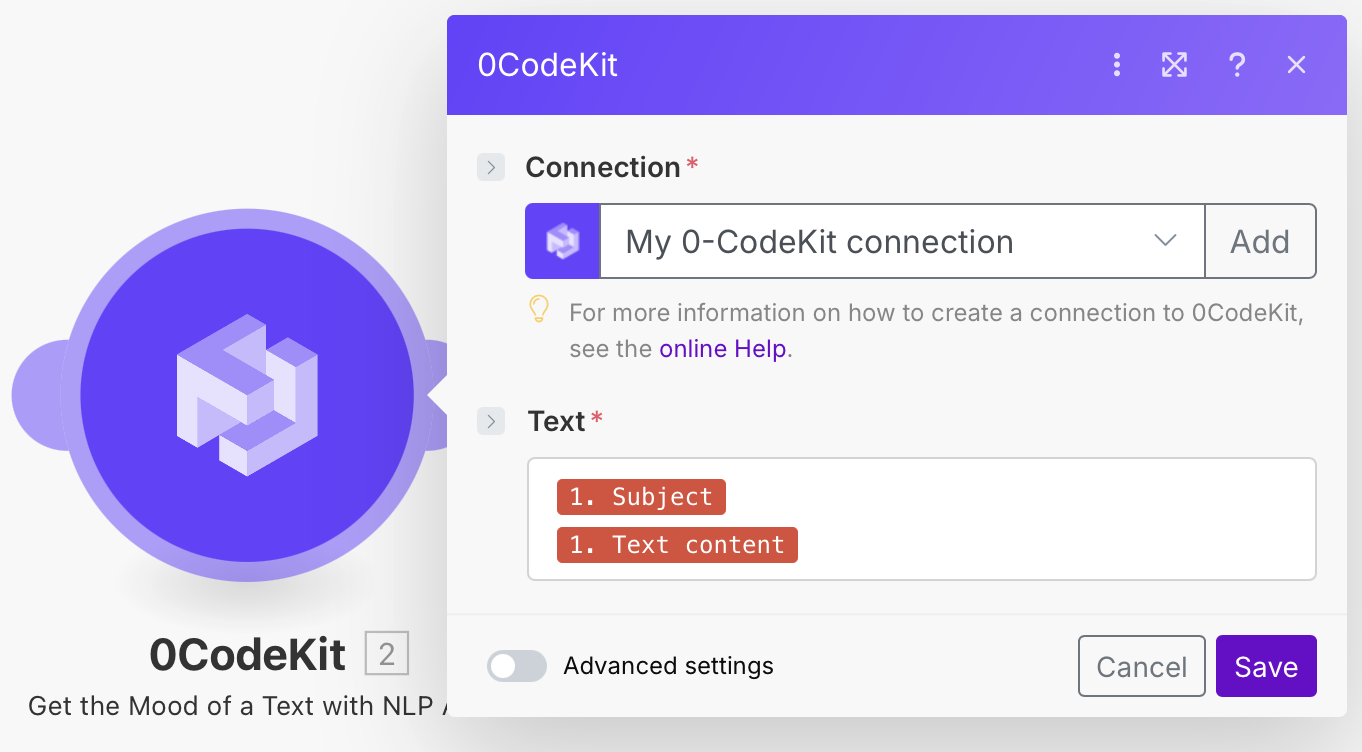
Afterwards, we add a Google Tasks module with the event "Create a Task", which will create a task in Google Calendar for better follow-up. To set this module up, we need to set the task list ID to "My Tasks", the method to "Create a Task", give the task a title (e.g. Complaint - The date in which the email was received), add notes to the task that will give an overview of the complaint (e.g. message link, sender's name and email address, and the content of the email), and set a due date for the task.
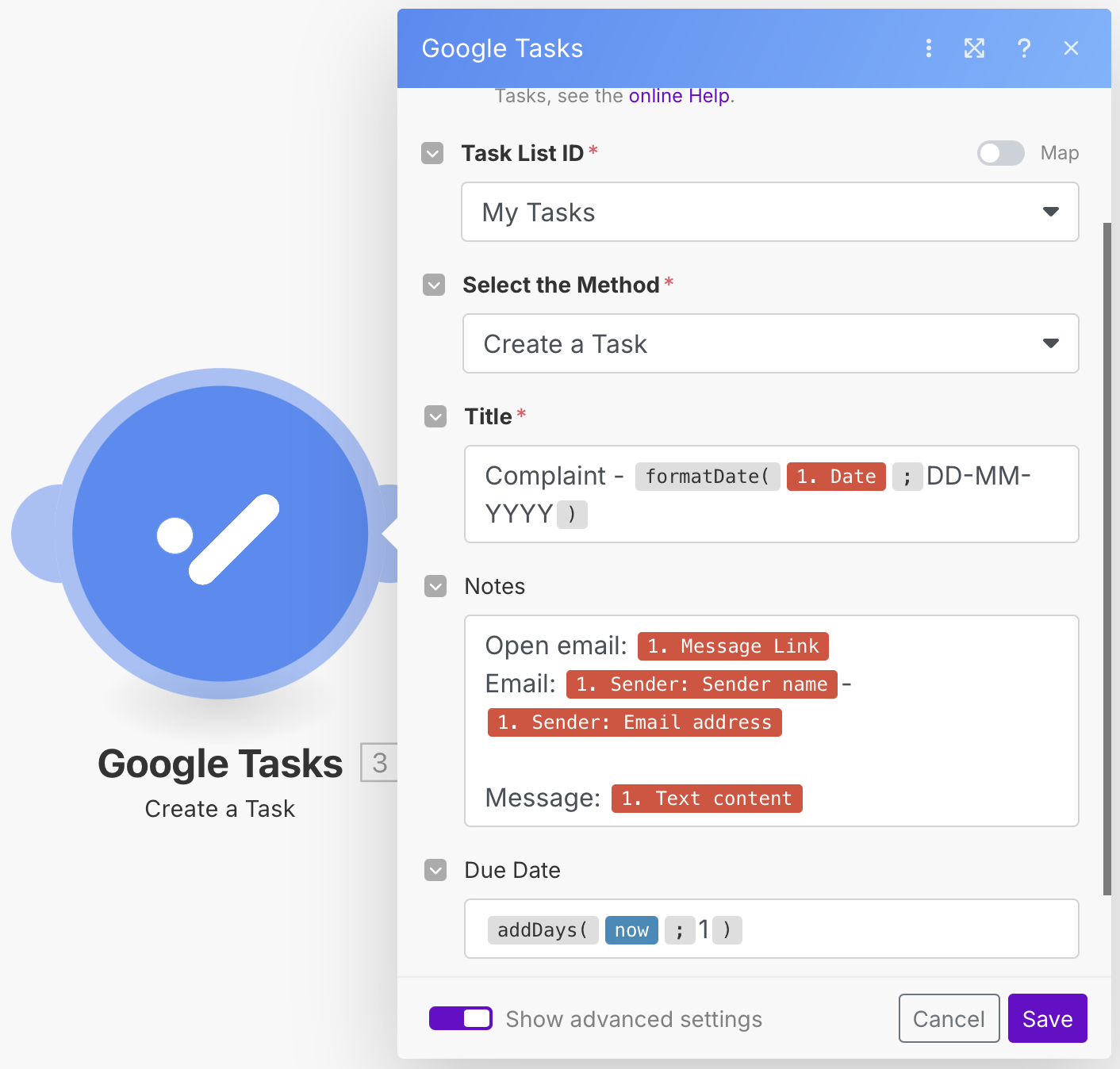
Finally, we need to add a filter between the 0CodeKit and Google Tasks modules, which will make sure that the emails with an overall negative or mixed tone go through. For this, we need to add two conditions with the 0CodeKit icon "Overall Mood", set the text operator to "Equal to (case insensitive)", and enter "negative" in one condition and "mixed" in the second one.