.webp)
Instantly scale images to any custom width and height to fit your design or application needs.
Choose how your image resizes (cover, contain, fill, inside, outside) for optimal composition and display.
Set anchor points and background colors to control image alignment and how empty space is filled.
Select advanced interpolation algorithms for the perfect balance between speed and image clarity.

Automatically resize hero banners, thumbnails, avatars, or product images for mobile and desktop layouts.
Create perfectly sized images for posts, stories, and profile pictures across multiple platforms.
Standardize product and catalog images to improve site aesthetics and usability.