.webp)
Delete any scheduled task by its unique ID to stop jobs you no longer need.
Receive an immediate response message indicating the result of your deletion request.
Streamline your automation workflows and prevent obsolete or redundant tasks from running.
Safeguard your system by canceling scheduled jobs that are outdated, unnecessary, or created in error.
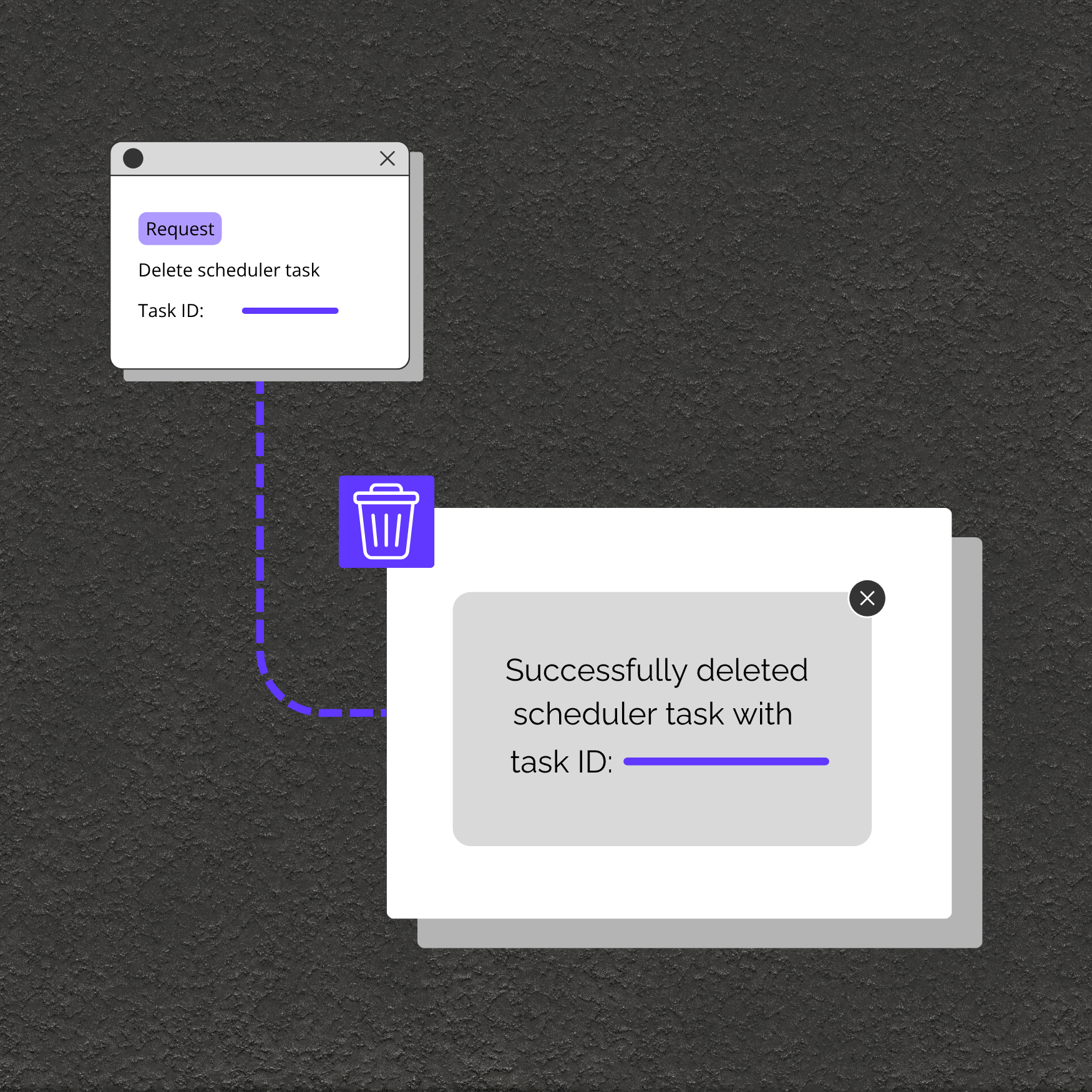
Remove old or invalid tasks to keep your automation schedules clean and efficient.
Cancel and reschedule jobs in response to real-time changes, user actions, or updated requirements.
Prevent unnecessary execution of jobs to save bandwidth, computing power, and storage.